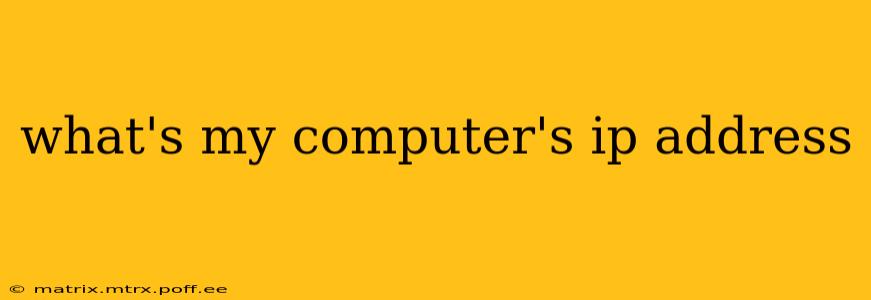Finding Your Computer's IP Address: A Comprehensive Guide
Knowing your computer's IP address is crucial for troubleshooting network issues, accessing your router's settings, and even for certain online games or services. Fortunately, there are several easy ways to find this information, depending on your operating system and comfort level with technology. This guide will walk you through the process, answering common questions along the way.
What is an IP Address?
Before we dive into how to find your IP address, let's quickly clarify what it is. An IP address (Internet Protocol address) is a unique numerical label assigned to each device connected to a computer network that uses the Internet Protocol for communication. Think of it as your computer's unique address on the internet. There are two main types:
- IPv4: This is the older standard, using four sets of numbers separated by periods (e.g., 192.168.1.100).
- IPv6: This is the newer, more complex standard, using hexadecimal numbers and colons (e.g., 2001:0db8:85a3:0000:0000:8a2e:0370:7334).
Your computer likely uses IPv4, but you might also have an IPv6 address.
How to Find Your Computer's IP Address (Different Methods)
Here are several ways to discover your computer's IP address, catering to various technical skill levels:
1. Using the Command Prompt (Windows) or Terminal (macOS/Linux):
This is the most reliable method. Open your command prompt (search for "cmd" in the Windows search bar) or terminal (search for "terminal" in macOS/Linux). Then, type one of the following commands and press Enter:
ipconfig(Windows): This will display a lot of network information. Look for "IPv4 Address" under your active network adapter (usually "Ethernet" or "Wi-Fi").ifconfig(macOS/Linux): Similar toipconfig, this command will show network details. Look for "inet" under your active interface (e.g., "en0" or "wlan0").
2. Using the System Preferences (macOS):
On macOS, you can also find your IP address through the System Preferences:
- Click the Apple menu in the top-left corner of your screen.
- Select "System Preferences."
- Click on "Network."
- Select your active network connection (Wi-Fi or Ethernet).
- Your IP address will be displayed under "IPv4 Address" or "IPv6 Address."
3. Using the Network and Sharing Center (Windows):
In Windows, you can also find this information through the Network and Sharing Center:
- Open the Control Panel.
- Click on "Network and Sharing Center."
- Click on the name of your active network connection.
- Your IP address will be displayed on the status page.
4. Using Your Router's Interface:
You can also find your computer's IP address from your router's configuration page. This requires knowing your router's IP address (usually 192.168.1.1 or 192.168.0.1, but check your router's documentation). Open a web browser and type in your router's IP address. Log in (username and password are usually found on the router itself), and navigate to the connected devices section. This will list all devices connected to your network, showing their IP addresses.
What is the difference between my Public and Private IP Address?
-
Private IP Address: This is the address your computer uses within your home or local network. It's unique to your network, not globally. The methods above generally show your private IP address.
-
Public IP Address: This is the address your router uses on the public internet. It's the address that other people on the internet see when they connect to your network. You can find your public IP address by searching "What is my IP address" on a search engine like Google.
This guide provides multiple methods for finding your computer's IP address, catering to different levels of technical expertise. Remember to choose the method that best suits your comfort level and operating system. If you encounter any difficulties, consulting your operating system's documentation or seeking help from online forums can be beneficial.