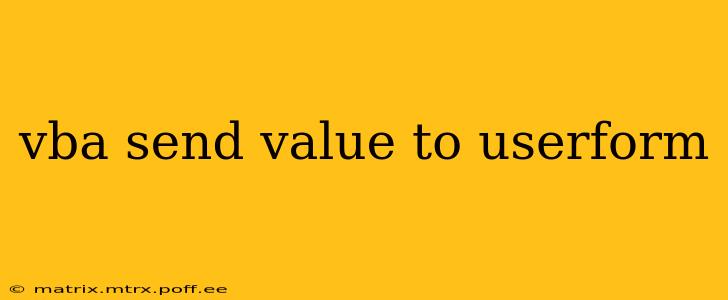Transferring data from your VBA code to a UserForm is a fundamental task in developing Excel applications. This process allows you to dynamically populate your UserForms with relevant information, enhancing user experience and streamlining data input. This guide will explore various methods for effectively sending values to a VBA UserForm, addressing common questions and providing practical examples.
Understanding the Basics: UserForms and VBA
Before diving into specific techniques, let's establish a basic understanding. A UserForm in VBA is essentially a custom dialog box that allows you to interact with the user. You create these forms using the VBA editor's UserForm designer. These forms contain various controls (text boxes, labels, buttons, etc.) that enable data input and output. VBA code is then used to manipulate these controls and handle user interactions.
Methods for Sending Values to a VBA UserForm
There are several ways to send values from your VBA code to a UserForm. The optimal method depends on the context and complexity of your application.
1. Directly Assigning Values to Control Properties
This is the simplest method, suitable for sending a single value to a specific control. You directly access the control's property (typically the Value property for text boxes) and assign the value.
' Assuming you have a UserForm named "UserForm1" with a TextBox named "TextBox1"
UserForm1.TextBox1.Value = "Hello, World!"
UserForm1.Show
This code snippet will display the UserForm and populate TextBox1 with the text "Hello, World!". You can adapt this to send numerical values or other data types as well.
2. Using Variables to Store and Transfer Data
For more complex scenarios involving multiple values, it's more organized to store data in variables before transferring them to the UserForm. This improves code readability and maintainability.
Sub SendMultipleValues()
Dim strName As String
Dim intAge As Integer
strName = "John Doe"
intAge = 30
UserForm1.TextBoxName.Value = strName
UserForm1.TextBoxAge.Value = intAge
UserForm1.Show
End Sub
This example demonstrates passing a name and age to separate text boxes on the UserForm.
3. Passing Values Through UserForm Initialization
You can leverage the UserForm_Initialize event to pre-populate controls when the UserForm is loaded. This is particularly useful for setting default values or retrieving data from external sources before the user interacts with the form.
Private Sub UserForm_Initialize()
TextBox1.Value = Range("A1").Value 'Gets the value from cell A1
End Sub
This code will automatically populate TextBox1 with the value from cell A1 upon the UserForm's appearance.
4. Using Arrays or Collections for Structured Data
When dealing with a large number of related values, using arrays or collections provides a structured approach to data transfer.
Sub SendArrayData()
Dim myArray(1 To 3) As String
myArray(1) = "Value 1"
myArray(2) = "Value 2"
myArray(3) = "Value 3"
UserForm1.ListBox1.List = myArray 'Populate a ListBox with the array data
UserForm1.Show
End Sub
This populates a ListBox control with the values from the array. You can adapt this to other controls as needed.
Frequently Asked Questions (FAQs)
How do I send data from a UserForm back to my worksheet?
Data transfer from a UserForm back to your worksheet usually happens when the user clicks a button (e.g., an "OK" or "Save" button). In the button's Click event, you retrieve the values from the UserForm's controls and write them to the desired worksheet cells.
Private Sub CommandButton1_Click()
Range("A1").Value = TextBox1.Value
Unload Me 'Close the UserForm
End Sub
What if my UserForm has many controls? How can I efficiently manage data transfer?
For a large number of controls, consider using loops or dictionaries to streamline the process. Dictionaries can map control names to their corresponding values, making data access and manipulation more efficient.
Can I send complex data structures (like objects) to a UserForm?
Yes, you can pass more complex data structures, though serialization might be required depending on the complexity of the object. Consider using custom classes and their associated properties.
How do I handle errors during data transfer?
Implement error handling using On Error Resume Next or On Error GoTo statements to gracefully handle potential errors, preventing your application from crashing due to unexpected data types or missing controls.
By understanding these methods and addressing common issues, you can effectively manage data transfer between your VBA code and UserForms, building robust and user-friendly Excel applications. Remember to always plan your data structure carefully and choose the most appropriate method for your specific needs.