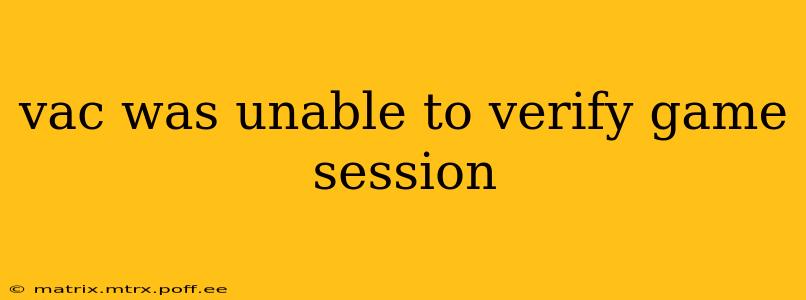VAC Was Unable to Verify Game Session: Troubleshooting and Solutions
The dreaded "VAC was unable to verify game session" error in games using Valve Anti-Cheat (VAC) is frustrating. It prevents you from joining servers and enjoying your game. This message signifies a problem with VAC's connection to the game server or a potential issue with your system's integrity. Let's dive into the common causes and effective troubleshooting steps.
This article will help you understand why this error occurs and provide solutions to get you back in the game. We'll cover various aspects, from simple fixes to more advanced troubleshooting techniques. Let's get started!
What Causes the "VAC Was Unable to Verify Game Session" Error?
This error can stem from several sources:
-
Network Issues: A poor internet connection, unstable network configuration, or router problems can interrupt VAC's communication with the game server. Packet loss or high latency are common culprits.
-
Firewall or Antivirus Interference: Your firewall or antivirus software might be blocking VAC's access to the internet or the game itself. Overly aggressive security settings can sometimes lead to this error.
-
Corrupted Game Files: Damaged or missing game files can disrupt VAC's functionality. This is a frequent cause and often easily resolved.
-
Outdated Drivers: Outdated graphics drivers or other system drivers can create compatibility issues with VAC.
-
Software Conflicts: Other programs running simultaneously might conflict with VAC, causing interference.
-
Hardware Issues: Rarely, hardware problems (though unlikely) could contribute to this issue.
How to Fix the "VAC Was Unable to Verify Game Session" Error?
Let's address the most likely causes and provide step-by-step solutions:
1. Check Your Internet Connection
- Restart your router and modem: A simple power cycle often resolves temporary network glitches.
- Test your internet speed: Ensure you have a stable connection with sufficient bandwidth for online gaming. Use online speed test tools like Ookla's Speedtest.
- Check for network outages: Verify that your internet service provider (ISP) isn't experiencing any outages in your area.
2. Configure Firewall and Antivirus Settings
-
Temporarily disable your firewall and antivirus: This helps determine if your security software is blocking VAC. Remember to re-enable them afterward! If disabling them solves the problem, add an exception for your game and VAC in your security software settings.
-
Add exceptions for the game: Most firewalls and antivirus programs allow you to add exceptions for specific applications. Locate your game executable and add it to the exception list.
3. Verify Game File Integrity
This step is crucial. Most game platforms (like Steam) have built-in tools for verifying the integrity of your game files.
- Steam: Right-click on the game in your Steam library, select "Properties," then "Local Files," and click "Verify Integrity of Game Files."
4. Update Your Drivers
Outdated drivers are a significant source of compatibility problems.
- Graphics Drivers: Visit the website of your graphics card manufacturer (NVIDIA, AMD, or Intel) and download the latest drivers for your specific card model.
- Other Drivers: Check for updates for other critical drivers, such as network adapters.
5. Close Unnecessary Programs
Running too many applications simultaneously can sometimes lead to conflicts. Close any unnecessary programs before launching the game.
6. Restart Your Computer
A simple restart can often resolve minor software glitches.
7. Reinstall the Game (Last Resort)
If all else fails, reinstalling the game might be necessary. This is a time-consuming option, but it can eliminate corrupted files. Ensure you back up any saved game data before reinstalling.
What if None of These Solutions Work?
If you've tried all the above steps and still encounter the error, consider contacting the game's support team or the platform you purchased the game on (e.g., Steam). They may have more specific troubleshooting advice or be aware of known issues.
By systematically following these steps, you should be able to resolve the "VAC was unable to verify game session" error and get back to enjoying your game. Remember to always back up your important data before attempting major troubleshooting steps like reinstalling the game.