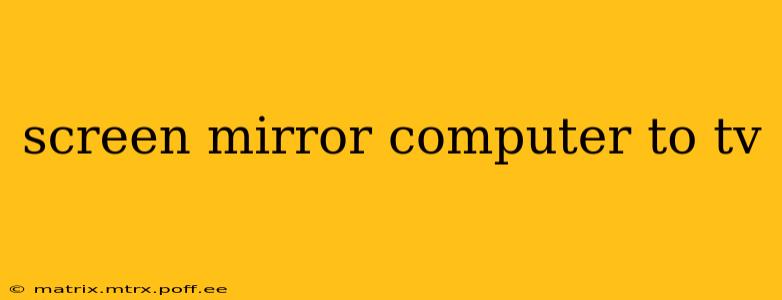Mirroring your computer screen to your TV offers a fantastic way to enjoy presentations, photos, videos, and games on a larger screen. But with various methods and devices available, choosing the right one can be confusing. This guide will walk you through the different ways to screen mirror your computer to your TV, addressing common questions and helping you find the best solution for your needs.
How Do I Mirror My Computer Screen to My TV Wirelessly?
Wireless screen mirroring provides convenience and flexibility, eliminating the need for messy cables. Several methods achieve this:
-
Using Miracast: If both your computer and TV support Miracast (a wireless display standard), this is a simple and often built-in solution. Check your device's settings for "Project" or "Connect" options to find and connect to your TV. Miracast usually works well for basic mirroring, but performance can be affected by network congestion or distance.
-
Using Chromecast with Google TV or other Streaming Devices: Chromecast, Apple TV, Amazon Fire TV, and Roku devices can all receive screen mirroring from various devices, including Windows PCs and Macs (though Apple's AirPlay is typically used for Apple devices). These offer a wider range of functionalities beyond screen mirroring, including access to streaming services and apps. They're typically connected to the TV via HDMI.
-
Using a Wireless Display Adapter: These small devices plug into your TV's HDMI port and act as a wireless receiver. They often support multiple protocols like Miracast, AirPlay, and DLNA, offering broader compatibility. This is a good option if your TV lacks built-in wireless display capabilities.
Important Considerations for Wireless Mirroring:
- Network speed: A strong Wi-Fi connection is essential for smooth, lag-free mirroring. Interference or slow speeds can cause significant issues.
- Compatibility: Ensure both your computer and TV support the chosen wireless mirroring technology.
- Distance: The distance between your computer and TV can impact the signal strength, especially for Miracast.
How Do I Mirror My Computer Screen to My TV with a Cable?
Wired mirroring offers a more stable and reliable connection compared to wireless options. The most common method uses an HDMI cable:
- Using an HDMI Cable: This is the simplest and most direct way to mirror your computer screen. Simply connect an HDMI cable from your computer's HDMI output (or a compatible adapter if your computer only has DisplayPort or other video outputs) to your TV's HDMI input. Your TV should automatically detect the input signal. Some computers may require you to change the display settings to extend or mirror the display to the connected TV.
Advantages of Wired Mirroring:
- Reliability: Wired connections provide a stable and lag-free mirroring experience.
- Compatibility: HDMI is a widely supported standard, ensuring broad compatibility.
- Simplicity: Setup is straightforward, requiring minimal technical knowledge.
What is the Best Way to Mirror My Laptop to My Smart TV?
The best method depends on your specific needs and equipment:
- For convenience and ease of setup: Wireless mirroring using Chromecast or a similar streaming device is a good choice.
- For reliable performance and minimal lag: A wired HDMI connection is ideal.
- For maximum compatibility and flexibility: A wireless display adapter provides a good balance between convenience and compatibility.
Always check the specifications of your laptop and Smart TV to ensure compatibility with your chosen method.
Can I Mirror My PC to My TV Without Software?
Often, yes! Built-in operating system features such as Miracast (Windows) or AirPlay (macOS) often handle screen mirroring without needing additional software. However, third-party apps can enhance features or offer compatibility with devices not directly supported by the OS's built-in functionalities. The need for software largely depends on the specific devices and methods being used.
How Can I Mirror My Screen to My Older TV?
Older TVs may not support advanced wireless display technologies like Miracast. In these cases, using an HDMI cable or a wireless display adapter that converts the signal to a compatible format (often HDMI) is usually necessary.
Why Isn't My Computer Mirroring to My TV?
Troubleshooting steps include:
- Check connections: Ensure all cables are securely connected.
- Confirm compatibility: Verify that both your computer and TV support the chosen mirroring technology.
- Restart devices: Restart your computer and TV.
- Check network connection (for wireless mirroring): A strong Wi-Fi connection is crucial for wireless mirroring.
- Update drivers: Outdated display drivers can cause compatibility problems.
- Check TV input source: Ensure the TV is set to the correct HDMI input.
- Consult device manuals: Refer to the manuals for your computer and TV for troubleshooting advice.
By following this guide and troubleshooting potential issues, you can successfully mirror your computer screen to your TV and enjoy a bigger, more immersive viewing experience. Remember to always check your device manuals for specific instructions and compatibility information.