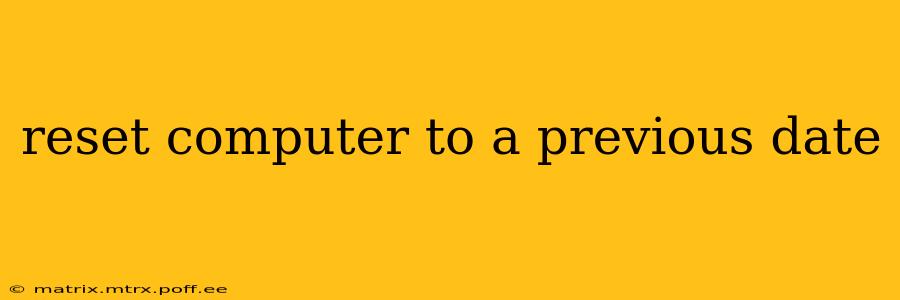Restoring your computer to a previous date, also known as system restore, can be a lifesaver when dealing with software issues, malware infections, or unwanted changes to your system. This process essentially rolls back your computer's settings and files to a point in time before the problem occurred. However, it's crucial to understand how it works and its limitations before attempting it. This guide will walk you through the process, address common questions, and help you understand the implications.
What is System Restore?
System Restore is a built-in Windows feature that creates restore points at regular intervals, capturing the state of your system's files and settings. These restore points act as snapshots, allowing you to revert to a previous configuration if something goes wrong. It's important to note that System Restore doesn't affect your personal files, such as documents, photos, or videos. It primarily targets system files and settings.
How to Restore Your Computer to a Previous Date (Windows)
The process for restoring your computer to a previous date varies slightly depending on your Windows version, but the general steps are similar:
- Open System Restore: Search for "Create a restore point" in the Windows search bar. This will open the System Properties window.
- Select "System Restore": In the System Protection tab, click "System Restore...".
- Choose a Restore Point: Select a restore point from the list. You'll see a date and time associated with each point. Choose a point before the problem occurred. A description may also be provided, indicating what triggered the creation of the restore point.
- Confirm the Restore Point: Follow the on-screen instructions to confirm your selection. The process will take some time to complete.
- Restart Your Computer: Once the restore process is finished, your computer will restart, and you should be back to the selected restore point.
Important Note: Make sure to back up any crucial data before performing a system restore, just in case something unexpected happens.
Can I Restore My Computer to a Previous Date Without Losing Data?
Yes, System Restore is designed to primarily affect system files and settings. Your personal files, such as documents, pictures, and videos, are generally unaffected. However, it's always a good practice to back up important files before performing any major system changes.
What if I Don't See Any Restore Points?
If you don't see any restore points, it's possible that System Restore wasn't enabled, or that restore points were automatically deleted due to disk space limitations. You might need to enable System Restore and allow it to create new restore points. This can be done through the same "System Properties" window mentioned above.
How Often Are Restore Points Created?
The frequency of restore point creation varies, and it's often determined automatically by the system. However, you can also manually create a restore point before installing new software or making significant changes to your system.
What Happens if System Restore Fails?
If System Restore fails, it usually indicates a more serious problem. You might need to consider other troubleshooting steps, such as a system repair or a clean install of Windows.
What Are the Alternatives to System Restore?
While System Restore is a valuable tool, other options exist for reverting your system to a previous state:
- Windows Backup and Restore: Creates full system backups, allowing a complete restoration to a previous point.
- Third-Party Imaging Software: Programs like Macrium Reflect or EaseUS Todo Backup offer advanced imaging and backup capabilities.
Conclusion
System Restore provides a convenient and effective way to undo unwanted changes to your computer's system settings. By understanding its capabilities and limitations, and by following the steps outlined above, you can effectively use this powerful tool to resolve various computer problems. Remember to always back up your crucial data before attempting any system restoration. If you encounter persistent issues, seeking professional help might be the best course of action.