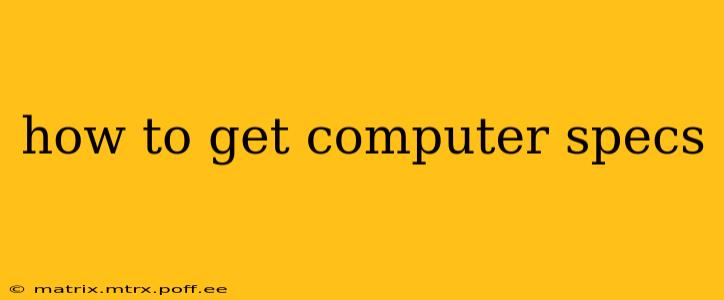Knowing your computer's specifications is crucial for troubleshooting, upgrading, gaming, and ensuring compatibility with new software. Whether you're a seasoned techie or a casual user, understanding how to access this information is essential. This guide will walk you through several methods to retrieve your computer's specifications, catering to different operating systems and comfort levels.
What are Computer Specs?
Before diving into the how-to, let's clarify what "computer specs" encompass. These specifications detail the hardware components of your computer, including:
- Processor (CPU): The brain of your computer, responsible for processing instructions. Knowing the model (e.g., Intel Core i7-12700K, AMD Ryzen 7 5800X) is crucial.
- RAM (Random Access Memory): The short-term memory your computer uses to run programs. You'll need to know the amount (e.g., 16GB) and speed (e.g., 3200MHz).
- Graphics Card (GPU): Handles visual processing, particularly important for gaming and video editing. The model (e.g., NVIDIA GeForce RTX 3060, AMD Radeon RX 6600) is key.
- Storage: This refers to your hard drives and solid-state drives (SSDs), specifying their capacity (e.g., 1TB HDD, 500GB SSD) and type.
- Operating System (OS): This is the software that runs your computer (e.g., Windows 10, macOS Monterey, Linux Mint).
- Motherboard: The main circuit board that connects all the components. Knowing the model can be helpful for troubleshooting and upgrades.
How to Find Your Computer Specs: Windows
There are several ways to access your computer's specifications in Windows:
1. Using System Information:
This built-in Windows tool provides a detailed overview of your hardware and software.
- Type "System Information" in the Windows search bar and open the application.
- The window displays a comprehensive list of your computer's specifications, categorized neatly.
2. Using the Settings App:
The Settings app offers a more streamlined view of your system information.
- Open the Settings app (usually via the Start Menu).
- Click on System, then About.
- Here you will find information about your device name, processor, installed RAM, system type, and Windows version. You might find additional details by clicking on Advanced system settings.
3. Using DirectX Diagnostic Tool (For Graphics Card Details):
This tool is particularly useful for obtaining detailed information about your graphics card.
- Press Windows key + R to open the Run dialog box.
- Type
dxdiagand press Enter. - The DirectX Diagnostic Tool will open, displaying information about your system, including detailed graphics card specifications under the "Display" tab.
How to Find Your Computer Specs: macOS
macOS offers a simpler, yet effective, way to check your system information:
- Click the Apple menu in the top-left corner of your screen.
- Select About This Mac.
- This window provides a summary of your Mac's specifications, including the model, processor, memory, storage, and operating system. Clicking on the "System Report..." button provides more detailed information.
How to Find Your Computer Specs: Linux
The method for checking computer specs on Linux varies depending on your distribution (e.g., Ubuntu, Fedora, Mint). However, the command line is typically the most reliable approach:
- Open a terminal (usually by searching for "terminal" in your application menu).
- Use the command
inxi -FxzThis command will output a wealth of system information, including detailed hardware specifications. Other commands likelshwanddmidecodeoffer even more in-depth analysis, but require a deeper understanding of the command line.
How Can I Check My Computer Specs if I Can't Boot Into My Operating System?
If you can't boot into your operating system, accessing these details directly is challenging. In such a scenario, the best course of action is to consult the computer's original documentation or the manufacturer's website. The documentation often includes stickers or labels on the machine itself with key information.
What if I only know the model number of my computer?
Knowing the model number can significantly simplify finding your computer's specs. Most manufacturers provide detailed specifications on their websites. Simply search for your model number on the relevant manufacturer's support page.
This guide provides a comprehensive overview of how to obtain your computer's specifications, regardless of your operating system. Remember to always back up important data before attempting any hardware upgrades based on this information.