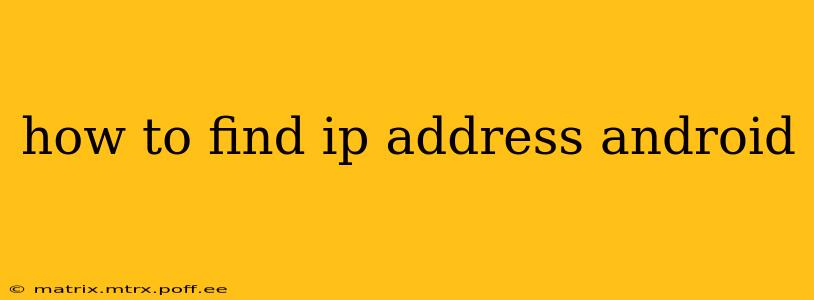Finding your IP address on an Android device is surprisingly straightforward, though the exact method depends slightly on your Android version and device manufacturer. This guide will walk you through several ways to locate both your public IP address (the address visible to the internet) and your local IP address (the address within your local network).
What is an IP Address?
Before we dive into the methods, let's briefly clarify what an IP address is. An Internet Protocol (IP) address is a numerical label assigned to each device connected to a computer network that uses the Internet Protocol for communication. Think of it as your device's unique identifier on the network. There are two main types:
-
Public IP Address: This is the address visible to the outside world when your Android device connects to the internet. It's what websites and servers see when you access them. This address is usually assigned by your internet service provider (ISP).
-
Local IP Address (Private IP Address): This is the address your device uses within your local network (e.g., your home Wi-Fi). It's used for communication with other devices on the same network, like your router, printer, or other computers.
How to Find Your Public IP Address on Android
Finding your public IP address is usually easiest through a website or app. Here's why directly accessing it through Android settings is typically not possible: your router hides your internal network's structure from the outside world for security reasons.
-
Using a Website: The simplest method is to use a website specifically designed to show you your public IP address. Numerous websites offer this service; just search "what is my IP address" on your Android browser. The website will display your public IP address directly on the page.
-
Using an App: Several apps on the Google Play Store provide network information, including your public IP address. Search the Play Store for "IP address" or "network information" and choose a reputable app with high ratings. Read reviews carefully before installing any app.
How to Find Your Local IP Address on Android
Finding your local IP address requires accessing your device's network settings. The steps may vary slightly depending on your Android version and phone model, but the general approach is similar:
-
Open Settings: Locate and open the "Settings" app on your Android device.
-
Find Wi-Fi or Network Settings: The exact location varies, but look for something like "Wi-Fi," "Network & internet," "Connections," or "Wireless & networks." Tap on it.
-
View Connected Wi-Fi Network: You should see a list of available Wi-Fi networks. Find the network you're currently connected to.
-
Access Network Details: Typically, tapping on the connected Wi-Fi network will reveal more details. Look for an option like "IP address," "Network details," or "Advanced."
-
Locate the IP Address: The local IP address (often a 192.168.x.x or 10.x.x.x address) will be displayed there.
What is my local IP address used for?
Your local IP address is primarily used for communication within your local network. It allows your devices to communicate with your router and other devices on the same network. This is essential for activities like:
- Streaming media: Your Android device uses its local IP to stream content from devices such as a media server on your network.
- Printing: Connecting to a printer on your home network often relies on knowing your local IP address.
- File sharing: Transferring files between devices on your local network requires devices to know each other's local IP addresses.
Why can't I find my IP address directly in Android settings?
Many users look for the public IP directly in their Android settings. This isn't readily available for security reasons. Your router acts as a gateway to the internet and manages the translation between your local and public IP addresses, shielding your internal network from external access.
This comprehensive guide provides multiple approaches to finding both your public and local IP addresses on your Android device. Remember to choose reputable apps from the Google Play Store, and always be cautious when entering personal information online.