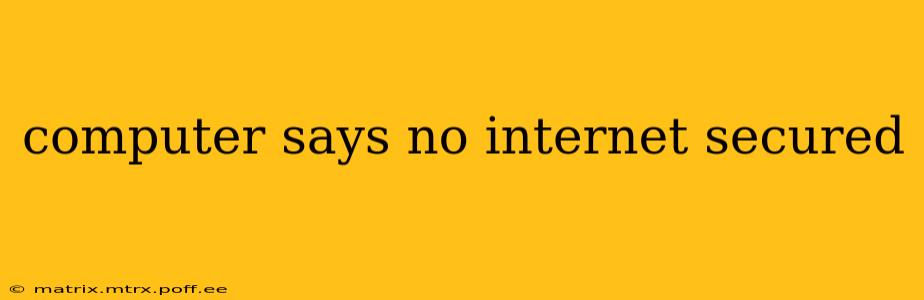Computer Says "No Internet, Secured": Troubleshooting Your Connection
The dreaded "No Internet, Secured" message on your computer can be frustrating, but it's often solvable. This message typically means your computer thinks it's connected to a network, but it can't actually access the internet. Let's troubleshoot this common problem step-by-step.
What does "No Internet, Secured" mean?
The "secured" part indicates your computer is connected to a network that uses encryption (like Wi-Fi with a password). However, the "No Internet" part means that despite the connection, your device can't reach internet servers. This isn't a problem with your network's security, but rather with your device's ability to communicate with the outside world.
How to fix "No Internet, Secured"
Here's a breakdown of troubleshooting steps, ranging from the simplest to more advanced solutions:
1. Restart Your Computer and Router:
This is the simplest and often most effective first step. A quick restart can resolve temporary glitches that might be preventing your connection. Unplug your router, wait 30 seconds, plug it back in, and then restart your computer.
2. Check Your Network Cables:
If you're using an Ethernet cable, ensure it's securely plugged into both your computer and the router. Inspect the cable for any damage. Loose connections or damaged cables are a frequent culprit.
3. Check Your Wi-Fi Connection:
If you're using Wi-Fi:
- Verify the network name and password: Double-check that you're connected to the correct network and that you're using the right password. A simple typo can cause this issue.
- Check your signal strength: Weak Wi-Fi signals can cause intermittent connectivity. Try moving closer to your router or eliminating interference from other devices or physical objects.
- Restart your Wi-Fi router: As mentioned above, restarting the router often resolves temporary issues.
4. Check Your Network Adapter:
- Windows: Open the Network and Sharing Center, then click "Change adapter options." Check if your network adapter is enabled. If not, right-click it and select "Enable."
- macOS: Open System Preferences, click "Network," and select your network connection (Wi-Fi or Ethernet). Ensure it's turned on.
5. Update or Reinstall Your Network Drivers:
Outdated or corrupted network drivers can prevent your computer from properly connecting to the internet. You can typically find updated drivers on your computer manufacturer's website or the website of your network adapter manufacturer.
6. Check Your Internet Service Provider (ISP):
There might be an outage or problem with your ISP. Contact your ISP's customer support to check for service interruptions in your area.
7. Check Your Firewall and Antivirus Software:
Overly restrictive firewall or antivirus settings can sometimes block internet access. Temporarily disable your firewall or antivirus software to see if this is the cause (remember to re-enable it afterward!). If this solves the issue, you'll need to configure your security software to allow your internet connection.
8. Release and Renew Your IP Address:
This can help resolve issues with IP address conflicts. Here's how to do it:
- Windows: Open Command Prompt as administrator and type
ipconfig /releasefollowed byipconfig /renew. - macOS: Open Terminal and type
sudo killall -HUP mDNSResponder
9. Reset Your Network Settings:
This is a more drastic step, but it can resolve persistent network problems. This will remove all your saved network configurations, so you'll have to reconnect to your Wi-Fi networks and enter passwords again.
- Windows: Search for "Network Reset" in the Start Menu.
- macOS: This typically involves removing network configurations from the Network settings. The specific steps may vary depending on your macOS version.
10. Advanced Troubleshooting:
If none of the above steps work, you may need to seek professional assistance from a computer technician or your ISP. More advanced troubleshooting might involve checking your DNS settings, examining system logs for error messages, or even performing a system restore.
By systematically working through these troubleshooting steps, you should be able to resolve the "No Internet, Secured" message and restore your internet access. Remember to check the simplest solutions first before moving on to more advanced options.