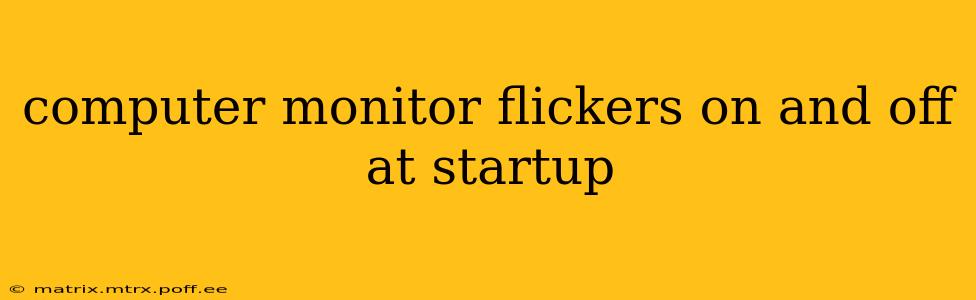A flickering computer monitor during startup is a frustrating problem, but thankfully, often solvable. This issue can stem from various sources, ranging from simple loose connections to more complex hardware failures. This comprehensive guide will walk you through troubleshooting steps to identify and fix the cause of your flickering monitor.
What Causes a Monitor to Flicker at Startup?
Before diving into solutions, understanding the potential causes is crucial. A flickering monitor at startup usually points to issues within the connection between your computer and monitor, problems with the monitor itself, or even driver-related issues on your computer. Let's explore some common culprits:
- Loose or damaged cables: This is the most common and easiest to fix. A poorly connected cable can cause intermittent signals, leading to flickering.
- Faulty monitor: Internal components within the monitor, such as capacitors or the backlight, can fail, causing flickering.
- Graphics card issues: Problems with your computer's graphics card (GPU) can interrupt the signal sent to the monitor. This could be due to overheating, driver conflicts, or hardware failure.
- Power supply problems: Insufficient power to the monitor or the computer can lead to inconsistent signals and flickering.
- Driver conflicts or outdated drivers: Outdated or corrupted display drivers can interfere with the signal transmission to the monitor.
- Resolution or refresh rate issues: Incorrect settings for screen resolution or refresh rate can cause flickering.
Troubleshooting Steps: A Step-by-Step Guide
Let's address the common causes systematically:
1. Check the Cables and Connections
This is the first and most important step. Carefully inspect the cables connecting your computer to the monitor (HDMI, DVI, DisplayPort, VGA). Look for:
- Loose connections: Ensure both ends of the cable are firmly plugged into their respective ports. Try reseating the cables – gently unplug and re-plug them.
- Physical damage: Examine the cables for any visible kinks, bends, or cuts. Damaged cables need replacing.
- Try a different cable: If possible, try using a different cable of the same type to rule out a cable fault.
- Try a different port: If your computer or monitor has multiple ports (e.g., multiple HDMI ports), try using a different port.
2. Inspect the Monitor Itself
- Power supply: Make sure the monitor's power cord is securely plugged into both the monitor and the wall outlet. Try a different outlet to rule out power issues.
- External damage: Look for any visible signs of damage on the monitor itself, such as cracks or loose parts.
- Internal components: While difficult to assess without opening the monitor (not recommended for most users), internal component failure can lead to this problem. If you're comfortable working with electronics and have relevant experience, you could investigate further.
3. Investigate Graphics Card Issues
- Check for overheating: If your graphics card is overheating, it might cause flickering. Monitor your GPU temperature using monitoring software. Overheating requires addressing cooling solutions.
- Update or reinstall graphics drivers: Outdated or corrupt drivers are a common cause. Visit the website of your graphics card manufacturer (Nvidia, AMD, or Intel) and download the latest drivers for your specific model. Consider reinstalling the drivers as well.
4. Addressing Power Supply Problems
- Check power supply wattage: Ensure your power supply unit (PSU) provides sufficient power for all components, including the graphics card and monitor.
- Test with a different power outlet: Rule out issues with the power outlet by trying a different one.
- Check the power cord to the computer: Make sure the power cord connected to the computer is securely plugged in.
5. Check Resolution and Refresh Rate Settings
- Adjust screen resolution: In your computer's display settings, try changing the resolution to a different setting. See if this resolves the flickering.
- Adjust refresh rate: Similar to resolution, try changing the refresh rate to see if this helps. Common refresh rates are 60Hz, 75Hz, and 144Hz (depending on your monitor's capabilities).
6. What if none of these steps work?
If you've tried all the above and the flickering persists, the problem might be more serious. It could be a hardware failure within the monitor, graphics card, or even the motherboard. In such cases, consider:
- Professional repair: Seek professional repair services for your monitor or computer.
- Replacement: If repair costs are high or the problem is difficult to diagnose, replacing the faulty component might be the most cost-effective solution.
By systematically following these troubleshooting steps, you should be able to diagnose and resolve the flickering monitor issue. Remember to always prioritize safety when working with electronics. If you're unsure about any step, it's best to consult a professional.