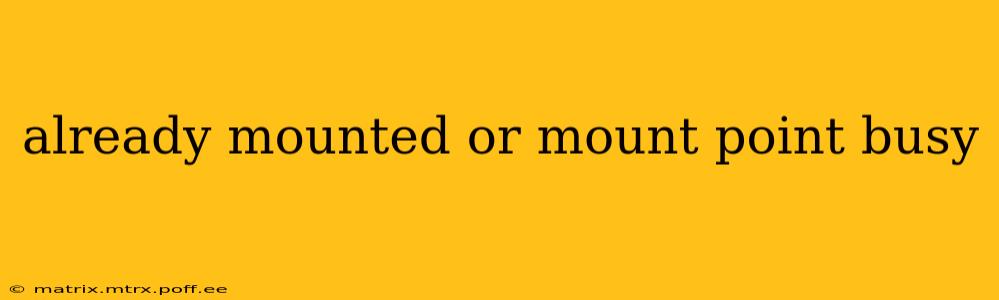Encountering the "already mounted" or "mount point busy" error in Linux can be frustrating, especially when you're trying to access important files or applications. This error typically occurs when you attempt to mount a file system (like a hard drive, partition, or network share) to a location that's already in use. This comprehensive guide will help you understand the root causes and provide effective solutions to overcome this common Linux issue.
What Causes the "Already Mounted" or "Mount Point Busy" Error?
The "already mounted" or "mount point busy" error arises primarily from two scenarios:
-
A file system is already mounted: The most straightforward cause is that the file system you're trying to mount is already connected to your system at a specific mount point. This means the directory you've specified as the mounting location is already actively being used by the currently mounted file system.
-
Files or processes are using the mount point: Even if the file system isn't technically mounted, the directory you've chosen as the mount point might be actively in use by running processes or open files. This prevents the system from mounting a new file system to that location.
How to Fix "Already Mounted" or "Mount Point Busy" Errors
Before jumping into solutions, it's crucial to identify the specific file system and mount point involved. You can use the df -h command to see what's currently mounted on your system. This will show you a list of file systems, their mount points, and their usage.
Here's a breakdown of effective troubleshooting steps:
1. Identify the Mount Point and Mounted File System
Use the df -h command in your terminal. This displays a human-readable summary of file system usage. Locate the file system and mount point you're trying to access. If it's already listed, this confirms that it's already mounted.
2. Unmount the File System
If the file system is already mounted (as identified in step 1), you need to unmount it. Use the umount command, followed by the mount point. For example:
sudo umount /mnt/mydrive
Replace /mnt/mydrive with the actual mount point shown in the df -h output. Always use sudo as you'll need root privileges to unmount file systems.
3. Check for Processes Using the Mount Point
Sometimes, processes might be holding files or directories open within the intended mount point, even after unmounting the filesystem. Use the lsof command to identify any processes using the mount point:
sudo lsof +D /mnt/mydrive
Again, replace /mnt/mydrive with your actual mount point. This command will list all open files and processes associated with that directory. If you see any processes, carefully investigate them. You might need to stop or kill the processes (using kill or killall) before attempting to remount. Be cautious when killing processes; ensure you understand their function to avoid system instability.
4. Check for Incorrect Mount Options
Incorrect mount options specified during the mounting process can also lead to errors. Ensure you are using the correct options for your file system.
5. Verify File System Integrity
Before mounting again, consider running a filesystem check (like fsck) on the target drive to ensure it's not corrupted. This is particularly useful if you've experienced previous errors or system crashes. Caution: fsck can be destructive if misused, so only run it if you suspect corruption and understand the implications.
6. Reboot Your System (Last Resort)
In some persistent cases, a system reboot can resolve lingering issues preventing proper mounting. This clears any temporary files or processes that might be interfering.
Addressing Specific Scenarios: People Also Ask
Here we address common questions users encounter relating to this error:
What does "mount point busy" mean?
A "mount point busy" error means the directory you've chosen to mount a file system to is currently being used by either the file system itself (already mounted) or by running processes or open files. The system cannot mount another file system to that location while it's in use.
How do I force umount a busy mount point?
Forcibly unmounting a busy mount point is generally discouraged unless absolutely necessary, as it could lead to data loss or system corruption. The proper approach is first identifying processes using lsof and addressing them. As a last resort, sudo umount -l <mountpoint> might work, but exercise extreme caution.
Why is my USB drive showing as "mount point busy"?
This is often caused by open files on the USB drive. Before unmounting, close all applications using files from the USB drive and check using lsof.
How to solve mount error (device busy)?
The "device busy" error is closely related to "mount point busy" and often has similar solutions. It means a device or filesystem is actively in use by the system, preventing mounting. First, try the steps listed above, focusing on identifying and stopping processes that may be interfering with the device.
By systematically following these steps, you should be able to resolve the "already mounted" or "mount point busy" error and regain access to your file systems. Remember to always back up your data regularly to minimize the risk of data loss in case of unexpected issues.